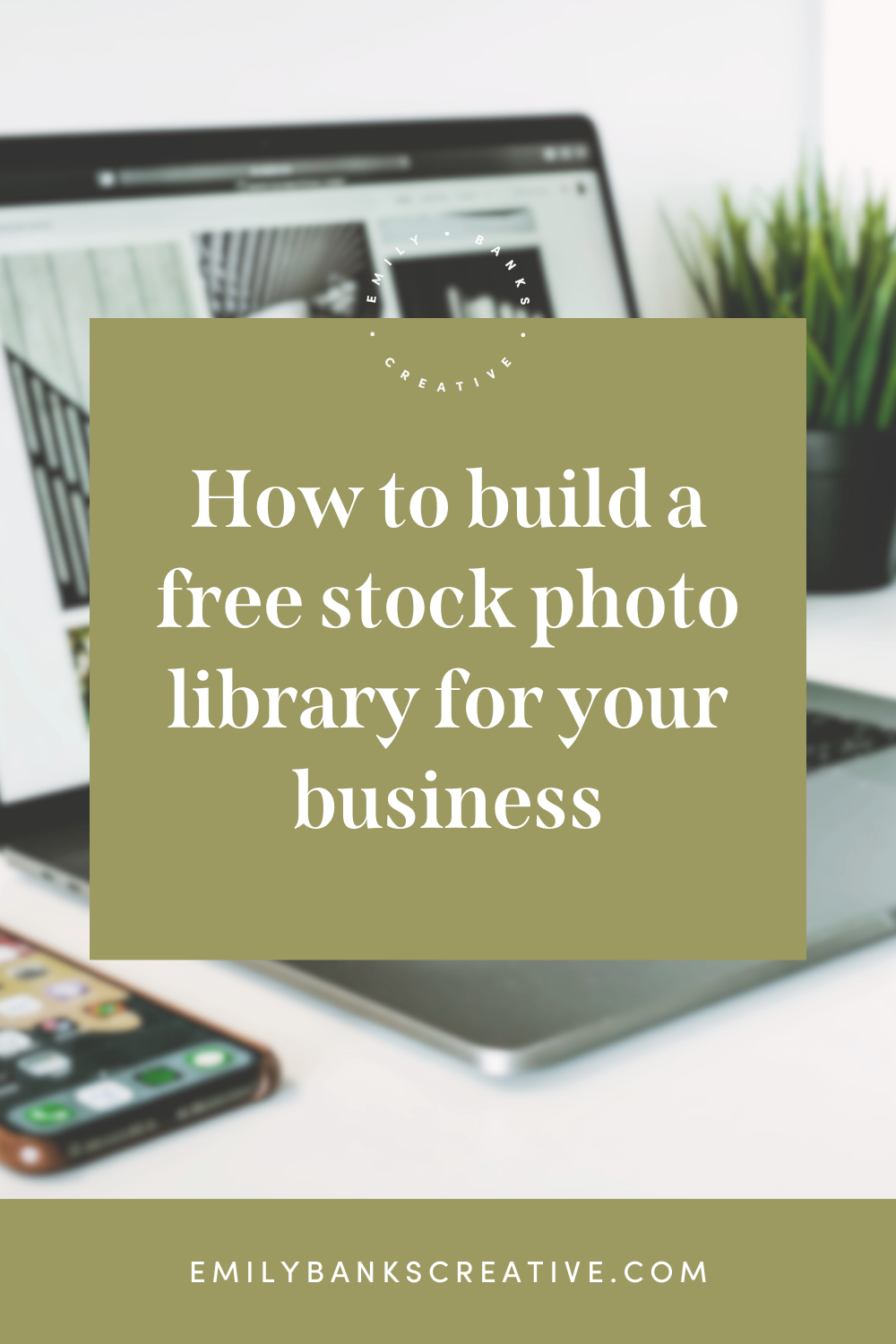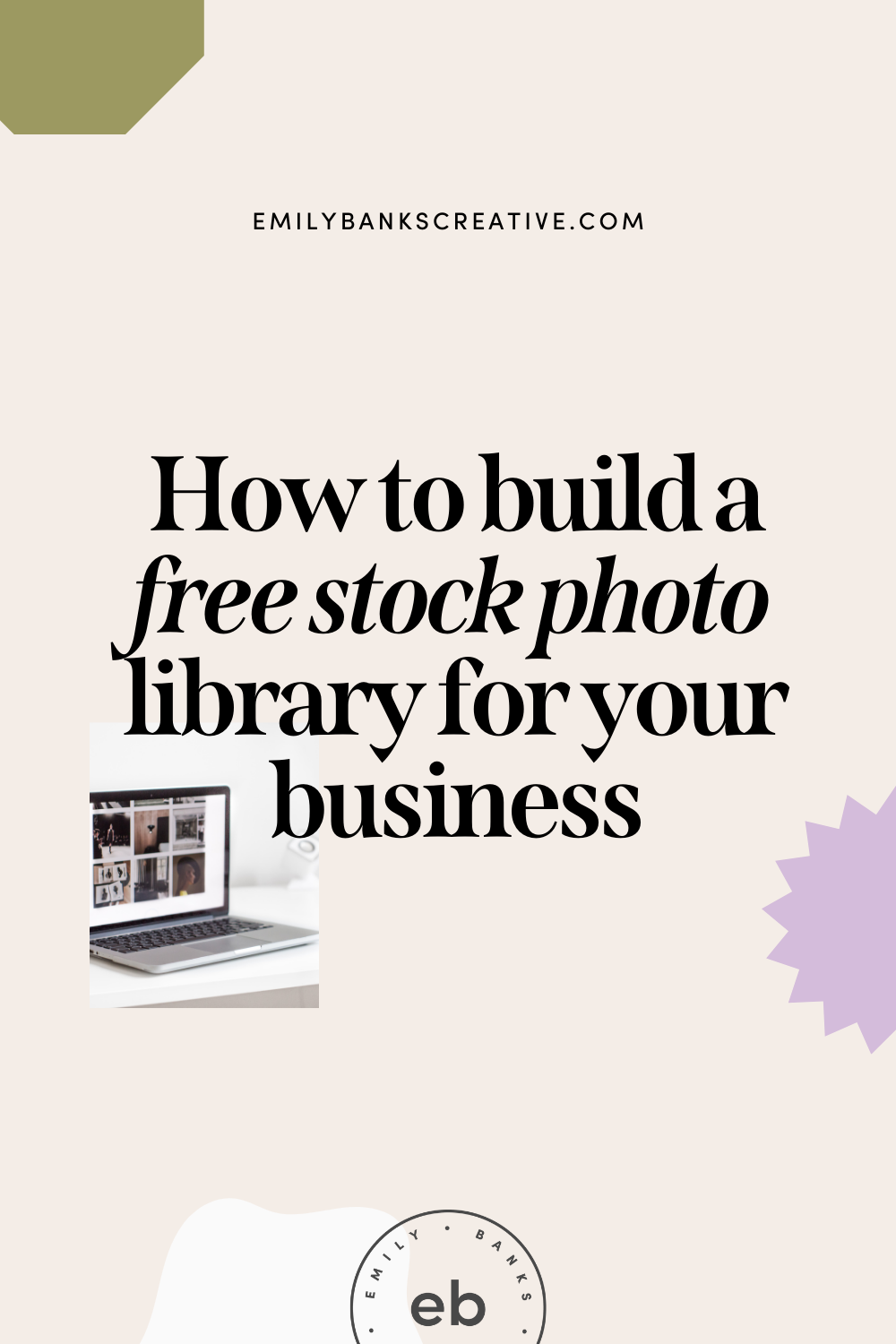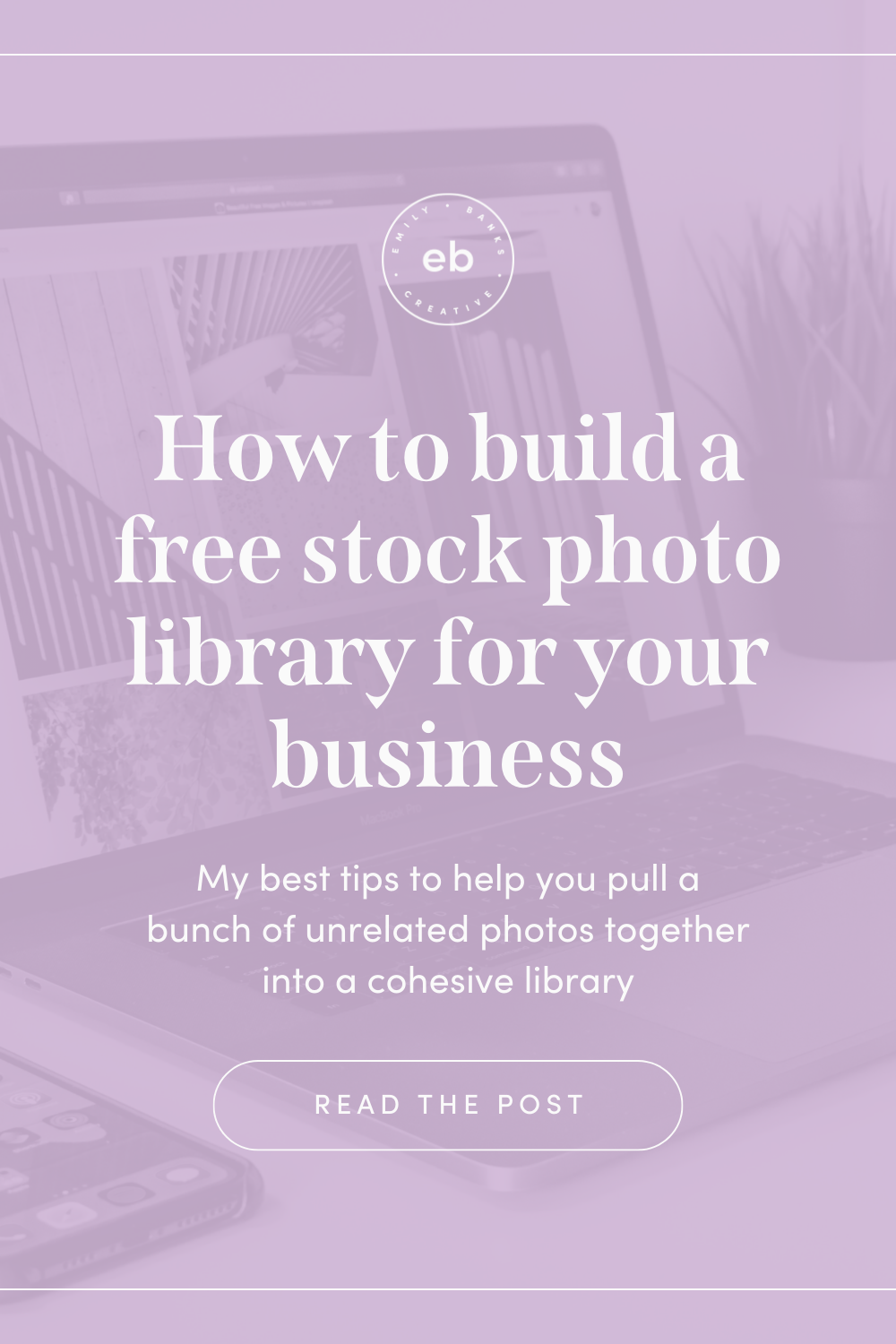How to build a library of free stock photos for your online business.
Imagery is a really important brand-building tool for business owners.
The human brain is a champ at interpreting and storing visual information, and that can be a big help to us in making connections with our audiences. Today, we’re talking about photography, and more specifically, stock photography.
We’re so lucky these days to have access to affordable (or even free), high-quality stock libraries for our businesses. Sites like Unsplash.com have revolutionized our ability to access beautiful images without having to hire a photographer or pay a fortune for traditional (and sometimes super weird / ugly) stock photos from Getty or ShutterStock.
The compromise here is that we have to curate our own collections of free stock photography. Sometimes it can be hard to find and pull together hundreds of separate images taken by different people for different purposes and craft them into something that feels cohesive and intentional.
So today I’ve got a 5 step process for you to help you curate your own collection of stock that fits in with the vision and purpose you have for your business.
I’ve also put together three different pre-made stock libraries following the steps within this article (each with 50 images in total) so if curating your own isn’t for you, drop your email below and I’ll send them right to your inbox.
Step One: Pick a theme for your free stock photo library.
Before you even get started looking at stock photos, you’ll want to choose a theme for your collection. This will be the overarching story or focus that will feature across all the photos you use. It could be a phrase, a couple of words, a color scheme, a feeling, a subject matter, or a combination of those ideas.
To come up with your theme, think about the vision you have for your business, your values, and your audience or community. Consider the way you want people to feel when they interact with your business. Think about the way you could represent those feelings with colors, places or people.
Once you’ve come up with some ideas, see if you can condense them down into one phrase or a couple of words. Now, you’ve got a theme.
A major sticking point for people who don’t have a lot of experience coordinating or curating visuals is figuring out which images fit and which ones don’t. How do you know if a photo works beyond just liking it?
By introducing a theme, you’ve created a simple example to help you measure how well a given photo fits with your needs. So now, instead of just liking / not liking it, you can objectively decide whether it meets your theme’s criteria.
If you’re unsure where to start, take a look at some of your favourite businesses and see if you can find a common theme running through their photography. Some examples of businesses with strong themes that I like are Sian Richardson and Jenna Kutcher.
Step Two: Create an example of your free stock photo library using a mood / vision board.
A mood or vision board is a collection of example images that help you visualize the theme you came up with in step one. This is the second piece of criteria you can refer to when you start putting your stock collection together. The more you have to measure your photo finds against, the easier it will be to curate a cohesive photo story.
To make your mood board, start searching for images on Pinterest, Google, Instagram or even stock photo sites that fit with your theme. It’s fine to use photos you don’t have the rights to or won’t be able to use for your business. The point of this exercise isn’t to start curating your real stock library - that comes later. Your mood board just a visual reference point, and it’ll be much easier to build if you don’t limit the photos you use.
Note: Please don’t use photos you don’t have the rights or license to use for your business! It’s super illegal and you don’t want to get sued over copyright. Your mood board is for your own research only and that’s why you can use anything you like, but keep in mind that you will not be able to use some or any of those photos in your final collection.
You can create your mood board using Pinterest, or even by dropping some images into a Canva document. Your board does not have to be fancy (like some of the mood boards you might have seen designers post for client projects). The more images you can find that fit in with the theme the better, so go wild and add what you like.
I also recommend taking a couple of weeks to put your board together. I know it’s tempting to do it in one night and then start looking for real stock photos. But in my experience, having worked with dozens of clients on this step; the longer you work on the board, the more it evolves and grows into a cohesive story. Your first idea is not your best idea, so don’t rush, and keep working on it until you feel like you can scroll through the images and see the theme you came up with in step one.
Step Three: Choose your free stock photo site, create a collection and start filling it.
I know that sounds like three steps all at once, but it’s not (promise!). This is just a first-round selection of photos. We’ll work on refining them later.
To get you started, I’d recommend using just one free stock site so you can see all of your chosen images in one place. Later on, when you’ve learned a bit more about the kinds of images that fit your theme you can expand to other sites, but for the meantime, pick just one. I prefer Unsplash, but other sites like Pexels, Canva, or Pixabay will also give you awesome images.
Most free stock sites allow you to create an account and save images to a collection. Create your collection, give it a name, and if you’ve got space for a description, describe your theme there.
Now it’s time to start adding photos. With your theme and mood board in mind, start adding any photos you find that match into your collection. Some tips for digging out the best photos:
Search using keywords from your theme, or for synonyms of those keywords.
If you find a photo that’s perfect, see if the photographer who uploaded it has added any other images.
Unsplash and some other sites work like Pinterest - if you select an image and scroll down, it’ll show you related images. This is a great place to find stuff you like.
Don’t be too picky! Seriously, don’t - this is not the time to let your inner perfectionist run wild. You don’t have to agonize over each photo. Make quick decisions and we’ll worry about how they all work together later.
I previously recommended taking some time to work on your mood board, and if you’ve got it you should take some time on this step, too. The longer you spend adding photos and figuring out what you like, the more your collection will have a chance to really grow and allow your style to emerge.
Step Four: Refine your free stock photo collection.
Once you’ve finished your first, high-level selection, it’s time to turn your computer off and walk away. I’m serious! When you’ve been staring at your images for ages, you lose some of the ability to be objective and find the ones that don’t fit. So take a break, stop looking at them, and come back in 24 hours.
Once you’ve had your break, it’s time to view your collection as a whole and cut out any images that don’t fit with your theme. Every image should touch on at least one part of your theme, but it’s up to you to decide whether it touches on enough for it to stay.
Take a look at your Pinterest board and compare it to your stock collection. Do you get the same feeling from both? If not, what’s causing the difference? Is it the color palette? The subject matter of the photo? Do you have one cool toned image in a big group of warm-toned photos? Do any of the images have different editing or filters applied that stop them from fitting in with the rest?
It’s ok to be totally ruthless and feel like you’re culling a lot. If you had 50 photos and now you only have 20, it can feel like you’re going backward. But instead of having 50 photos that kind of work together, you’ve now got 20 that definitely work, and the impact of that will be greater than a higher number of average photos.
You can repeat steps 3 + 4 to select and refine more photos at any time. If you use a lot of photos, it might be necessary to repeat them regularly. So don’t see this as something you do once and never again. It’s an ongoing deal, and you’ll get better at it the more you practice!
Step Five: Image treatment for free stock photos.
Depending on your theme, it might be a bit trickier to get all of the images that you love feeling like a cohesive collection. The thing about stock photography is that each photo is edited to that particular photographer’s liking and standard, so images by different photographers don’t always work together.
If you have images that you love but are struggling to fit them in with the rest, hope is not lost. There are a few different ways we can treat the image to pull it more in line with the rest of your collection:
FILTERS + COLOUR PRESETS
Sometimes it’s possible to save photos that stick out by applying a filter or preset to your photo before using it. You can apply really high-quality filters and color presets easily by using apps and programs like VSCO, or Adobe Lightroom (Classic or Mobile). The one downfall of filters is that you’ll probably have to apply the same filter to all of your images to get that consistent feel. It takes time, but can sometimes be a worthy trade-off.
BLACK AND WHITE
Turning an image black and white is the oldest trick in the book for saving bad photos, poor lighting, or helping photos with colors that don’t match to fit in. Loads of photographers do this, and I do it on my Instagram all the time! Black and white photos pair well with a lot of different color schemes, so it’s a decent option if you’ve got just a handful of photos that need fixing.
COLOUR OVERLAYS OR GRADIENTS
This option works particularly well for website banners and can be done in Canva, Photoshop, and a number of other apps and programs. To create a color overlay, place a layer of color over your photo and lower the opacity of the color so that the image underneath shows through. You can also do this with a color gradient.
The key to image treatment is to choose your fighter and be consistent. Using all of these methods to save photos might start to look messy, so decide which one works best for your stock library and stick to it. And whether you choose to edit your photos a little, a lot, or leave them as is, try to make sure you keep it consistent across your site and social media platforms.
Free stock photography can be a powerful tool, but it still takes a little bit of effort and patience to get right.
I hope that this process will get you closer to having the curated collection of photos of your dreams!
If you’re thinking, great, but I don’t have time for all of that, I’ve put together three Unsplash collections for online business owners that you can download for free! Drop your name + email below and I’ll send them right to you.
If you’ve got any questions about stock photos or branding in general, feel free to leave them in the comments below and I’ll do my best to answer you.
See you in the next one!
Emily Banks